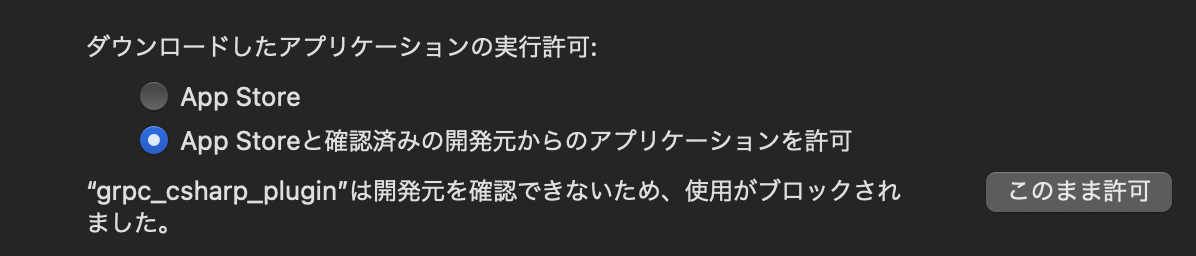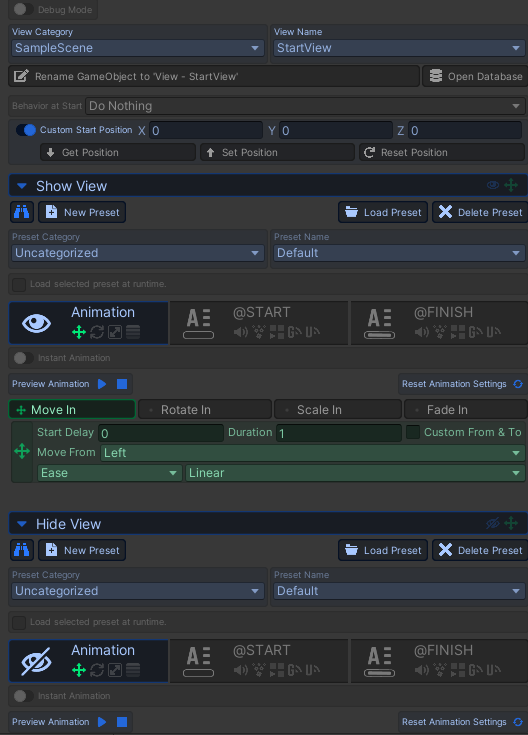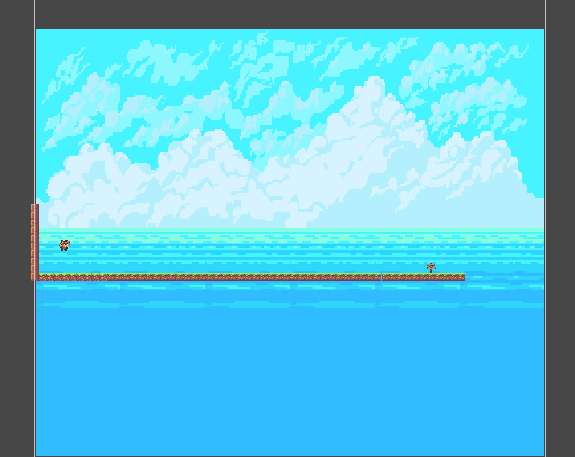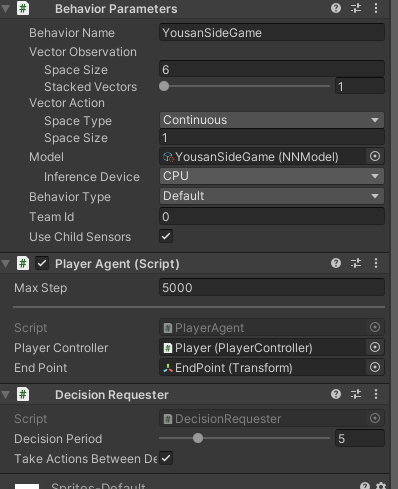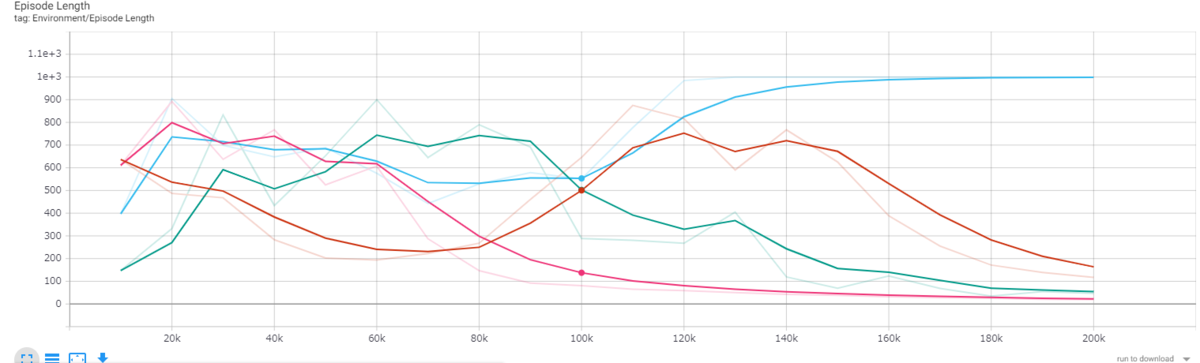ハンドトラッキングをしたときにいろいろ処理を行う中で,手の甲の平面部分を使い部分があったためデバック用に
表示させたいと思います.
Demo
環境
- Unity 2019.1.14
- OOculus Integration 20.1
Pinchしたかどうかを取得する
方法としては以下の二つがあると思います.
OVRHand.GetFingerIsPinching(OVRHand.HandFinger.~) を使うOVRHand.GetFingerPinchStrength(OVRHand.HandFinger.Index)を使う
OVRHand.GetFingerIsPinching(OVRHand.HandFinger.~)
指が現在ピンチ操作をしているかどうかを検出します.
OVRHand.GetFingerPinchStrength(OVRHand.HandFinger.Index)
現在ピンチ操作している指の強さをチェックします.
手の甲のボーンのそれぞれの位置を取得する.
各手のボーンのID(int)は以下のように設定されています.
公式サイトはこちら(以下はOVRSkelton.csの内部より引用)
Invalid = OVRPlugin.BoneId.Invalid,
Hand_Start = OVRPlugin.BoneId.Hand_Start,
Hand_WristRoot = OVRPlugin.BoneId.Hand_WristRoot,
Hand_ForearmStub = OVRPlugin.BoneId.Hand_ForearmStub,
Hand_Thumb0 = OVRPlugin.BoneId.Hand_Thumb0,
Hand_Thumb1 = OVRPlugin.BoneId.Hand_Thumb1,
Hand_Thumb2 = OVRPlugin.BoneId.Hand_Thumb2,
Hand_Thumb3 = OVRPlugin.BoneId.Hand_Thumb3,
Hand_Index1 = OVRPlugin.BoneId.Hand_Index1,
Hand_Index2 = OVRPlugin.BoneId.Hand_Index2,
Hand_Index3 = OVRPlugin.BoneId.Hand_Index3,
Hand_Middle1 = OVRPlugin.BoneId.Hand_Middle1,
Hand_Middle2 = OVRPlugin.BoneId.Hand_Middle2,
Hand_Middle3 = OVRPlugin.BoneId.Hand_Middle3,
Hand_Ring1 = OVRPlugin.BoneId.Hand_Ring1,
Hand_Ring2 = OVRPlugin.BoneId.Hand_Ring2,
Hand_Ring3 = OVRPlugin.BoneId.Hand_Ring3,
Hand_Pinky0 = OVRPlugin.BoneId.Hand_Pinky0,
Hand_Pinky1 = OVRPlugin.BoneId.Hand_Pinky1,
Hand_Pinky2 = OVRPlugin.BoneId.Hand_Pinky2,
Hand_Pinky3 = OVRPlugin.BoneId.Hand_Pinky3,
Hand_MaxSkinnable = OVRPlugin.BoneId.Hand_MaxSkinnable,
NOTE
Hand_ThumbTip = OVRPlugin.BoneId.Hand_ThumbTip,
Hand_IndexTip = OVRPlugin.BoneId.Hand_IndexTip,
Hand_MiddleTip = OVRPlugin.BoneId.Hand_MiddleTip,
Hand_RingTip = OVRPlugin.BoneId.Hand_RingTip,
Hand_PinkyTip = OVRPlugin.BoneId.Hand_PinkyTip,
Hand_End = OVRPlugin.BoneId.Hand_End,
twitterで見やすくまとめられている方もいらっしゃるので,公式よりも見やすい?
任意のボーンからメッシュを作成する
以下のサイトを参考にしています.
nn-hokuson.hatenablog.com
インデックスの順番だけ反時計回りにしないと表示されなかったので,注意です
var rightHandMesh = new Mesh
{
vertices = new[]
{
rightHandSkeleton.Bones[3].Transform.position,
rightHandSkeleton.Bones[6].Transform.position,
rightHandSkeleton.Bones[15].Transform.position,
rightHandSkeleton.Bones[16].Transform.position
},
uv = new[] {new Vector2(1, 0), new Vector2(1, 1), new Vector2(0, 0), new Vector2(0, 1),},
triangles = new[] {0, 1, 2, 1, 3, 2}
};
rightReferencePlane.GetComponent<MeshFilter>().sharedMesh = rightHandMesh;
rightReferencePlane.GetComponent<MeshRenderer>().material = material;
Debug.Log("基準 right hand planeの作成");